Blender 3D Bug Workaround - Opens in wrong display with Windows multiple displays
Scenario: On a Windows machine with multiple displays, Blender 3D opens in the wrong display window.
Cause: Something to do with how Blender finds primary display in Windows environment and that data is saved in the startup blend file???
Fix: A bug report (https://developer.blender.org/T34962) has been opened for a very long time, but we need to further narrow down the root cause in order to fix it.
Workaround: When Blender opens in the wrong display (usually after an upgrade or after saving a new startup.blend file), you have to change your Windows Display Settings, then resave your default startup file, then reset your WIndows Display Settings back to your normal configuration. When you reopen Blender, it should open in the primary display device.
NOTICE: Depending on your display dimensions and configuration, fixing Blender may cause you to have to reset some custom settings (like reorganizing your desktop shortcut icons). The inconvenience of having to reset the locations of a few icons after the process usually far outweighs the inconvenience of the blender bug.
Instructions:
- Go to your desktop, right-click on your desktop and choose Display Settings
- Go to Multiple Display settings and change from Extend to Duplicate Display, apply and click Keep Settings. Minimize settings window.
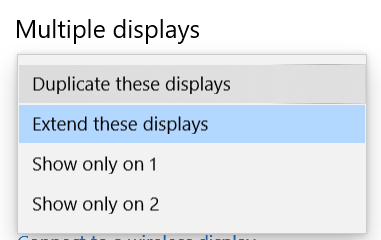
- In Blender, resave your default.blend file by going to File -> Defaults -> Save Startup File and then close Blender.
- Go back to Display Settings again (maximize the window or if you closed it: go to your desktop, right-click on your desktop and choose Display Settings).
- Go to Multiple Display settings and change from Duplicate to Extend Display, apply and click Keep Settings. Close settings window.
- Open up Blender and it should now open in the primary display device.
